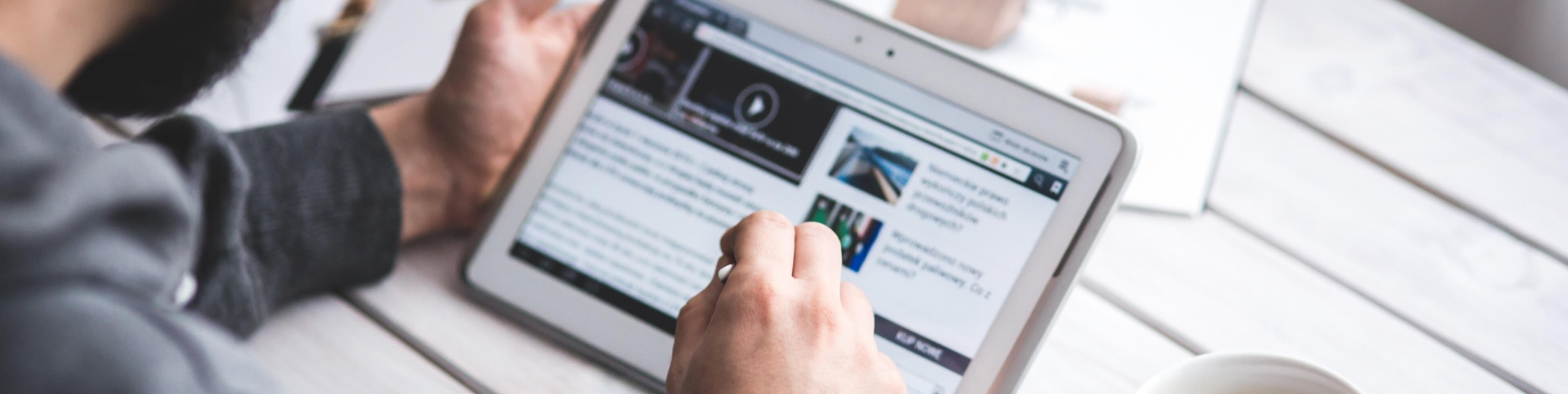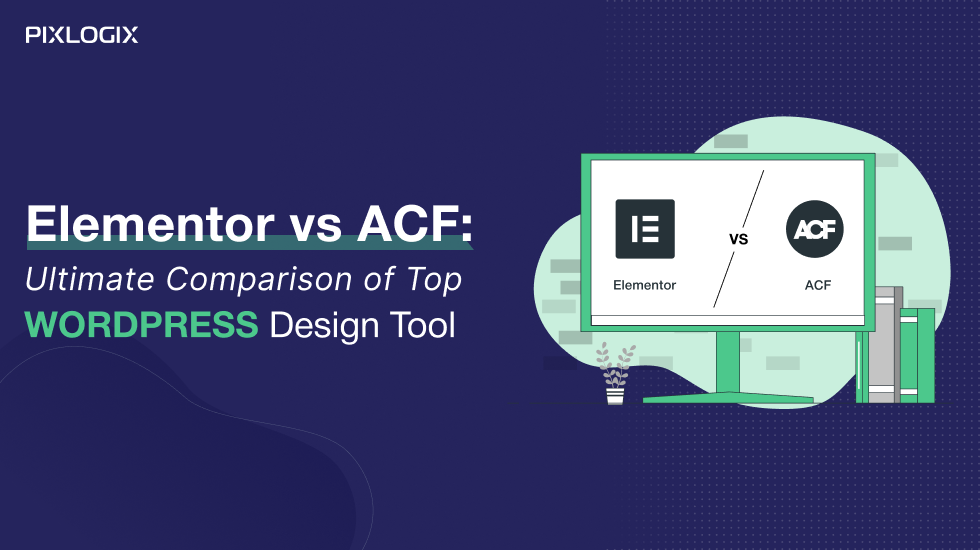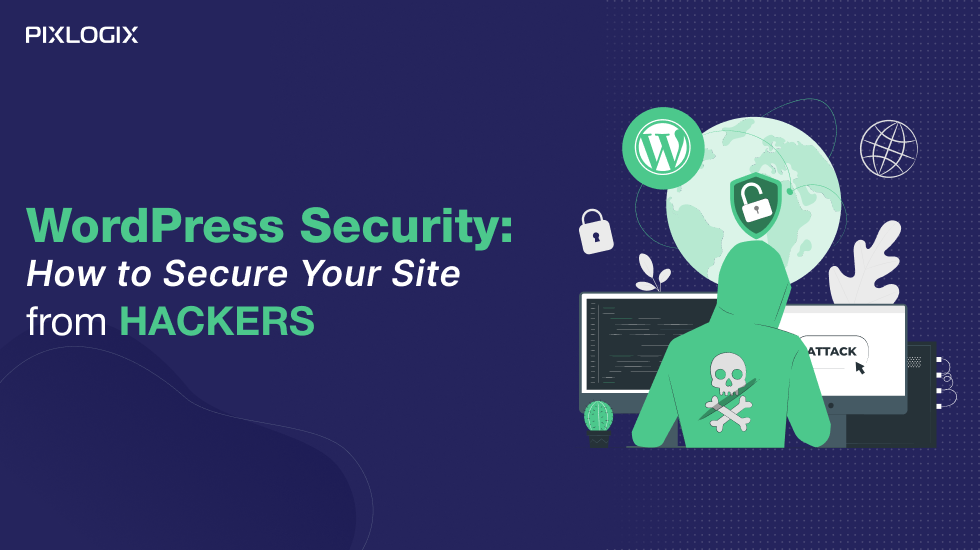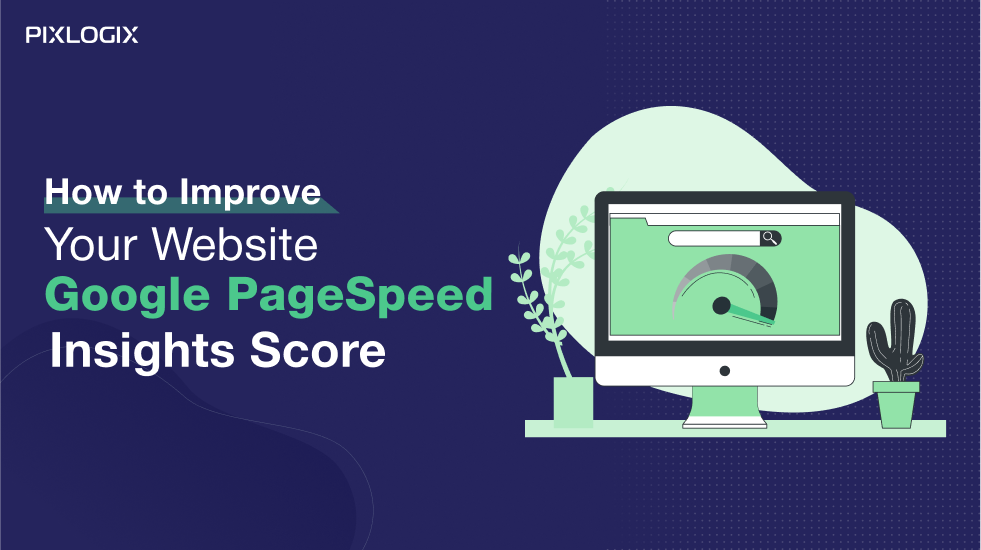WordPress on AE Beanstalk: Best One-Stop Guide

- Last Updated On July 30, 2024
- 11 min read
WordPress on AE Beanstalk: The One-Stop Guide.
WordPress is an open-source content management system (CMS). It is a very famous platform amongst users around the globe. And the primary reason behind its popularity is that WordPress can be used by even individuals who have no coding experience at all. Being widely used for the development of blogs and websites, WordPress is the easiest CMS which can be installed and used for free. It is based on PHP & MySQL. But, the question arises as to how to deploy and host WordPress.
In this article, we will teach you how to do the same. We will share the entire process required to host WordPress with minimal hard work at your end. You will learn how to upload WordPress on AWS Elastic Beanstalk while managing time-consuming database tasks.
WordPress on AE Beanstalk:
AWS Elastic Beanstalk: A beginner’s guide.
WordPress was released in 2003 for users/bloggers worldwide. However, it wasn’t made available with scalability present nowadays. With due time, WordPress has witnessed a variety of advancement in cloud-based infrastructure as well as overall functionality. In today’s time, it is also possible to create WordPress architecture with numerous benefits of the AWS platform.
Now, what is the AWS platform? AWS or Amazon Web Services is a public cloud service which provides a number of multi-purpose computing and web solutions. One such service is known as AWS Elastic Beanstalk. AWS Beanstalk is rapidly changing the world of computing by deploying applications in the AWS Cloud in absolutely no time!
AWS Elastic Beanstalk minimizes complexity by automatically managing various crucial tasks’ details such as load balance, capacity provision, scaling, application health monitoring, etc. AWS Elastic Beanstalk offers greater convenience with more scalability and less restrictions.
It lets the application run efficiently and without any interruptions. It also automates the application monitoring process seamlessly.
At AWS Elastic Beanstalk, the user can choose from a range of platforms for code installation while creating an app. The platforms that can be picked are: Go, Java, .NET, Node.js, PHP, Python, and Ruby. Other than AWS Management Console, the user can also install an application using the AWS Command Line Interface (AWS CLI), or eb, especially designed for Elastic Beanstalk.
Benefits of AWS Elastic Beanstalk
Amazon Web Services act as a boon in the computing world.
- It offers a plethora of application management services both for developers and administrators.
- No extra charges are incurred for the services.
- AWS Elastic Beanstalk, AWS OpsWorks, and AWS CloudFormation help in the easy management of AWS cloud applications.
- Offers greater control.
- Apps like WordPress could be easily uploaded.
- It facilitates faster deployment and management of cloud applications.
How to set-up or upload WordPress on AWS Elastic Beanstalk?
Deploying WordPress on AWS Beanstalk requires a structured process to follow. The step by step procedure requires starting from scratch, including AWS Documentation. It is recommended to follow carefully the steps mentioned below in order to successfully deploy a WordPress website on AWS.
- Sign up to AWS Elastic Beanstalk
Start with creating an account on the Amazon Web service if you don’t have any. If you already have an account on AWS, then you may skip this step. New users get free first 12 months of basic Amazon AWS cloud tier. But, while you sign-up, it is a mandate to have a credit card to complete the process.
- Build New Application on Elastic Beanstalk
Users can create a new application for WordPress using this link🡪 Elastic Beanstalk page (link) . AWS Elastic Beanstalk supports two different types of web applications: First- Web server environment, which is meant to install standard web applications processing HTTP requests. Second- the Worker environment, which performs particular scheduled tasks or manages long-running workloads.
- Build the Environment
After clicking on the link fo a new application, a section appears wherein the user can create the application for WordPress. You may name the application and domain name for subdomain initials on elasticbeanstalk.com.
- Post naming, you can scroll down to the section called Basic Configuration.
- After clicking on the drop-down box, select the PHP option for preconfigured platform.
- Lastly, click on the Review and Launch button.
- WordPress Settings for AWS Elastic Beanstalk
After selecting the Review and Launch option, a new configuration page appears. Herein the user gets the flexibility to configure database, network, storage, security, monitoring etc., for the WordPress site.
Users may go to the sections required to set up and install WordPress. He can also click on Modify (link)to customize them through various configuration verticals.
a. Software details:
Document root: If your root document is in your project, you can leave this set to /. If your root document is stored in a child directory (e.g. /public), then you have to set this value to match the child directory.
Example: www.example.com/wordpress then
Set Document root directory to /wordpress. If you want WordPress or any other project into a root directory, then type / only. Turn on the Zlib output compression.
Now, you may click on the Save button
b. Instances Section:
Here the user can modify the instance type as per traffic or workload on the WordPress site. You can click on the default security group checkbox and save the configuration
c. Security:
The Elastic Beanstalk can be accessed from SSH once a private SSH key has been assigned to it. A user can achieve the same by clicking on🡪this link.
The user, further, will have to click on the ‘Key pair’ available in Network and Security section.
- Click on the ‘Create Key Pair’ option and name the Key pair.
- After creating a private key on AWS elastic, it downloads automatically.
- Once the download is complete, you may save it for later use.
- Go to the Elastic Beanstalk configuration page and click on ‘Modify’ in the Security Card.
- Click on the drop-down box available in front of EC2 key pair under Virtual machine permissions and select created SSH private key to attach it with the Elastic Beanstalk Virtual instance.
- Click on the ‘Save’ button.
d. Notifications:
Modify the ‘Notifications’ setting card and enter the email ID you want to assign. Click the Save button.
This way, you will receive notifications for instance, applications or updates.
e. Network Settings:
When the user opts for changing network settings, it offers a pre-defined Virtual private cloud (VPC) adapter and subnets. The user will have to select all the subnets and an option to assign a ‘Public IP’ to the installed Elastic Beanstalk instance. Once done then click on ‘Save’.
f. Create WordPress Database
Reach out to the Database card to modify it. You will see the available Amazon RDS SQL databases available for configuration.
- Choose the Database you want.
- Engine Version: Select the version you want from the multiple options available.
- Instance Class: Select the resource for your Database. If the database has to store heavy data or likewise then you will have to choose accordingly.
- Storage: Select the amount of space you want to assign to the database.
- Username: Create a Database username.
- Password: Create a strong password.
- Click on the ‘Save’ button.
g. Create App
Once done with all the steps successfully, click on ‘Create App’ button.
- Access created PHP for WordPress
After the successful creation of a PHP app, the user may go ahead and click on it for further setup.
- Uploading WordPress
When it comes to uploading and deploying WordPress on AWS Elastic Beanstalk, the users may click on this link 🡪 to download the latest WordPress version.
After downloading the version, click on ‘Upload & Deploy’ in the App’s section.
- Accessing the Deployed WordPress
Now when WordPress has been successfully uploaded, the user can access it by following the below mentioned process.
- Click on the subdomain URL for installed WordPress, available above the Overview of the Beanstalk Environment.
- The link opens automatically in new browser. An error appears of no access to the root directory. In such case you will have to move the files to the main root directory to access the same.
- And, if /WordPress is mentioned at the end of the URL, the user can access WordPress.
- Setting-up Deployed WordPress
Open the ‘Environmental URL’ as mentioned previously. A setup screen for WordPress will appear.
- The user will connect Amazon MySQL Database with WordPress.
- The default database name will be ‘edbd’.
- Enter your username (which was created previously in the process above).
- Enter the same password created above.
Database Hostname:
The user can find their database hostname or URL from the Environment configuration created for WordPress. Towards the bottom of the page, users can find ‘Endpoint’ from where they have to copy the link without the port number. Modify the prefix of Database if needed, and finally click ‘Submit’.
Conclusion
WordPress can be easily uploaded and deployed on AWS Elastic Beanstalk by following the accurate methodology as per requirement. We hope this article will help you with the right direction in your future needs for installing and setting up WordPress hosting platforms on AE Beanstalk.
Samir Bhimbha
Samir Bhimbha is the Founder & CEO of Pixlogix Infotech Pvt. Ltd. which offers web and app solutions to fulfill business's online needs and help to improve their online presence with many clients in the USA, Europe, Australia, and more. He is a skilled entrepreneur, web designer, developer, and team leader who can handle every situation. With 15+ years of experience in UX/UI design and web development, he is leading a team of IT professional talents.
Related Post
Get in Touch Now!
Have a word with our expert consultants about your next project to get suggestive guidance & proposal.
Sales Inquiry
Chat with us about your project for a custom solution and quote.